Export Asset
After you click the "Export" step, the tool automatically starts the following procedures:
Check Previous Results
The tool checks the results of all previous steps, and give warnings if necessary.
Configure
When exporting an interchangeable base character, the following configuration parameters are required:
This is the maximum number of bone influence per vertex.
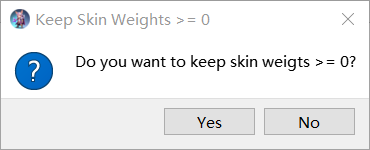
If "Yes" is answered, negative skin weights are not allowed. Recommended and default answer is "Yes".
These parameters are explained in "Export Skeletal Model to Fbx File". It is recommended to use the default values which are used by the converted model.
Ask for Asset ID
The tool pops up the following dialog window to ask you enter an asset ID for the asset:
If you plan to publish the asset on the marketplace, go to marketplace to get an asset ID which is not 0, and enter it here, and the exported fbx file will be password-protected.
Otherwise, enter 0 especially if you plan to re-generate or re-edit the asset.
Ask for Permission
If your account of the tool has limited number of exports, the tool pops up the following dialog:
Export Asset
The tool export the asset to the following files, and inform you the completion:
- a avt or clo file
- a fbx file
- a zip file containing the two files above
At the same time, the tool also exports the shape of the base character to a file with the same file name but the ".as" extension.
Export Converted Model (optional)
Finally you are asked if you want to export the converted model. This is optional, but recommended and is necessary if you need to re-generate or re-edit the asset.