Deform Using Templates
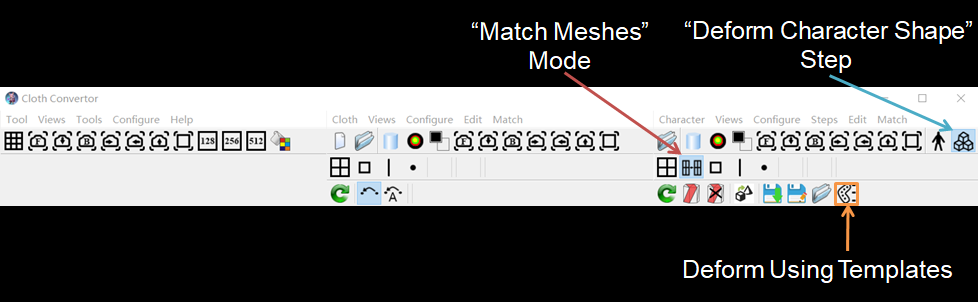
Clicking this button starts the process of deforming using a template, and creating, exporting, importing and deleting a template. If you are using the Character Convertor or Cloth Convertor tool, you need to click the "Step 2: Deform Character Shape" button first.
A template is an asset file containing the data used to matching a mesh to a particular type of models. The model type is normally indicated by the template name. For example, the Metahuman_f_m_n template on the marketplace corresponds to the Metahuman female medium-height normal-weight model.
A type of models are the models which share the same topology (vertex order, face count, etc.). For example, the Metahuman female medium-height normal-weight type includes all the Metahuman characters which has the female medium-height normal-weight body type but may have different customized heads.
You are recommended to download some templates from the marketplace first, at least the one corresponding to the middle model.
Then click this button, the following dialog window is pop up:
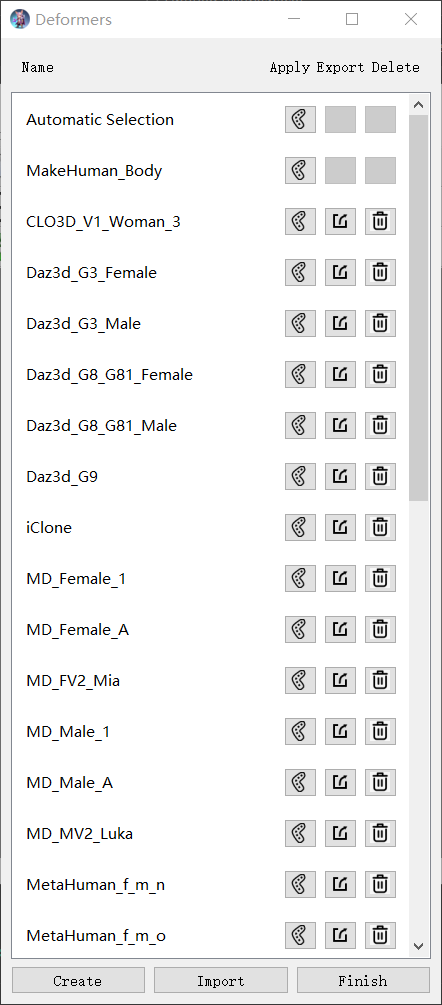
Click the "Import" button to import the template files downloaded.
Click the "Apply" button besides the template corresponding to the middle model, the right mesh will be automatically matched to the middle model. If you select a wrong template, a "No Suitable Data" warning dialog will be pop up.
If you do not know which template is suitable, click the "Apply" button besides the "Automatic Selection". Try this method only when you do not know which template is suitable, as this method does not guarantee to get correct results.
You can export or delete a template by clicking the "Export" or "Delete" button besides the template.
You can create a new template using the following steps:
- match the right mesh to the middle model using point and face matching;
- open this dialog window, click the "Create" button, a new template with a default name "New_Template" will be created and shown in the list, and you can change the default name by editing it in the window.