Model
Clothy3D tools can input a static model from an obj, fbx, dae, dxf or 3ds file, and a skeletal model from a fbx or dae file.
All the materials and textures are imported, but only the albedo textures are displayed by the tools.
If there are animations in imported files, they are ignored and not imported.
When importing a static model from a file containing skeletal models, the skeletal models' meshes are imported as static meshes.
During the importing, the imported data is processed in the following order according to the following configuration:
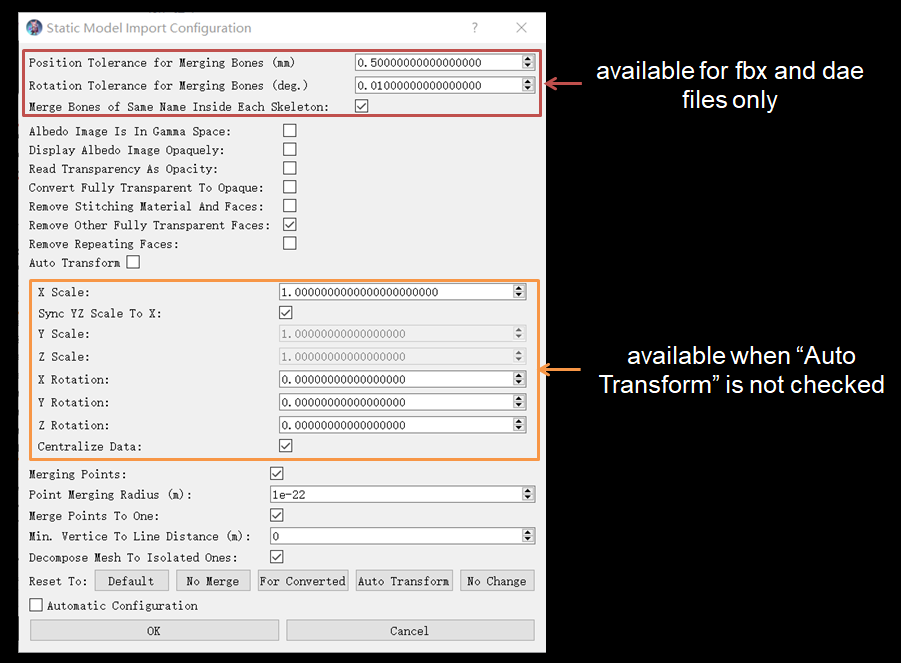
Convert System Unit
If the file provides the system unit of the data, the system unit is converted to meter and the data is scaled accordingly.
Convert Coordinate System
If the file provides the coordinate system of the data, the system is converted to right-hand coordinate system (x: left, y: up, z: forward) and the data is transformed accordingly.
Merge Bones and Skeletons
This is only for importing a fbx or dae file which may contain skeletal models.
If "Merge Bones of Same Name Inside Each Skeleton" is checked, then for each skeletal model, if multiple bones have the same name and their position and rotation differences are within the "Position Tolerance for Merging Bones" and "Rotation Tolerance for Merging Bones" setting respectively, these bones are merged to one bone.
If the file contains more than one skeletal models, then their skeletons' compatibility are checked according the following criteria:
- bone tree are compatible;
- the position and rotation difference of the bone pair with same name are within the "Position Tolerance for Merging Bones" and "Rotation Tolerance for Merging Bones" setting respectively.
and models with compatible skeletons are merged to one model.
Finally when importing a skeletal model, the number of bones of each skeletal model is calculated, and only the skeletal model with the most number of bones is imported.
Read Obj File Using Fbxsdk First
This is only available When reading an OBJ model. If it is not checked (default), the file will be read using a method which can read all the textures. If it is checked, the file will be read using the FbxSdk which is faster but may read the albedo textures only. It is recommended to use the default first, and use the second if the first fails.
Albedo Image Is In Gamma Space
If this is checked, all albedo textures are converted from gamma space to linear space before being displayed. This only affects the display, and the original images in gamma space will still be exported when the model is exported.
Display Albedo Image Opaquely
If this is checked, all albedo textures are displayed as opaque textures by ignoring their alpha channels. This only affects the display, and the original images will still be exported with their alpha channels when the model is exported.
Read Transparency As Opacity
If "Read Transparency As Opacity" is checked, the imported transparency or opacity parameter is converted to (1 - parameter). This is used when this parameter was incorrectly set in the file.
Convert Fully Transparent To Opaque
If "Convert Fully Transparent To Opaque" is checked, all fully transparent materials are converted to opaque materials.
Remove Stitching Material And Faces
If "Remove Stitching Material And Faces" is checked, all stitching faces and their material are removed. This is only used for files exported by a Clothy3D tool which uses stitching faces to merge meshes and stitch regions.
Remove Other Fully Transparent Faces
If "Remove Other Fully Transparent Faces" is checked, all the other fully transparent materials and their faces are removed.
Remove Repeating Faces
A repeating face is a face which has the same vertices of another face.
If "Remove Repeating Faces" is checked, all the repeating faces are removed.
Auto Transform
If "Auto Transform" is checked, the height of the model is checked. If the height is less than 0.3 meter, the model is uniformly scaled by times of 10 until the height is larger than 0,3 meter. If the height is larger than 7 meter, the model is uniformly scaled by times of 1/10 until the height is less than 7 meter. Then the whole model is translated horizontally to the scene center and vertically to the scene ground.
If "Auto Transform" is not checked, the model is scaled and rotated using the setting. For a skeletal model, only uniform scaling is allowed. If "Centralize Data" is checked, the model is then translated horizontally to the scene center and vertically to the scene ground.
Merge Points
If "Merging Points" is checked, all the vertices are classified to groups according to their mutual distances. The mutual distances of the vertices of each group are less than a value set by the "Point Merging Radius" parameter, and the vertices are translated to their center. If "Merge Points To One" is checked, the vertices of each group is merged to one vertex.
Then for each face, if any pair of consecutive edge segments lie within a narrow straight strip whose width is this parameter (Min. Vertex To Line Distance), they are simplified to one edge segment by moving the vertex closest to the line to the line and removing one vertex. If the face finally has less than three edge segments, then it is removed.
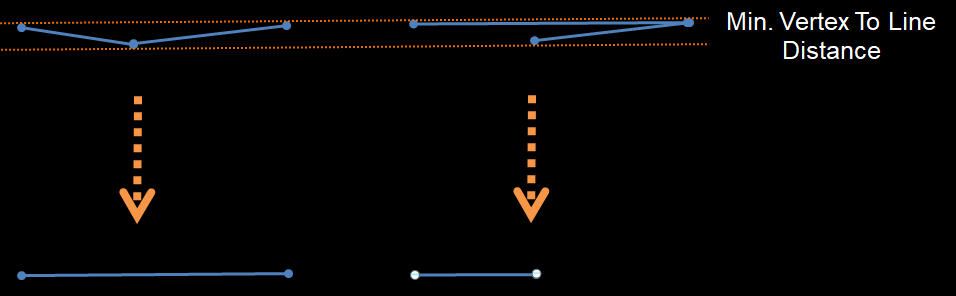
Decompose Mesh To Isolated Ones
If "Decompose Mesh To Isolated Ones" is checked, each mesh is decomposed to multiple isolated meshes if it consists of more than one isolated meshes.
Reset To "Default"
Clicking this button resets all parameters to their default values which depend on the tool used.
Reset To "No Merge"
Clicking this button resets all parameters to their default values, then turn off the "Merge Points" option.
This is designed to import models exported by cloth modeling software such as Marvelous Designer to separate cloth segments to isolated meshes.
Reset To "For Converted"
Clicking this button resets all parameters to do "Merge Points" only.
This is designed to import models exported by Cloth Convertor or Character Convertor.
Reset To "Auto Transform"
Clicking this button resets all parameters to do "Auto Transform" only.
This is designed to import original cloth or base character models to the middle scene when the Cloth Convertor or Character Convertor tool is used.
Reset To "No Change"
Clicking this button resets all parameters to the values which allows importing the model without any change.
Automatic Configuration
If "Automatic Configuration" is checked, the configuration dialog window will not be displayed and its current setting will be used directly for future importing. This can be changed using the Configuration menu.